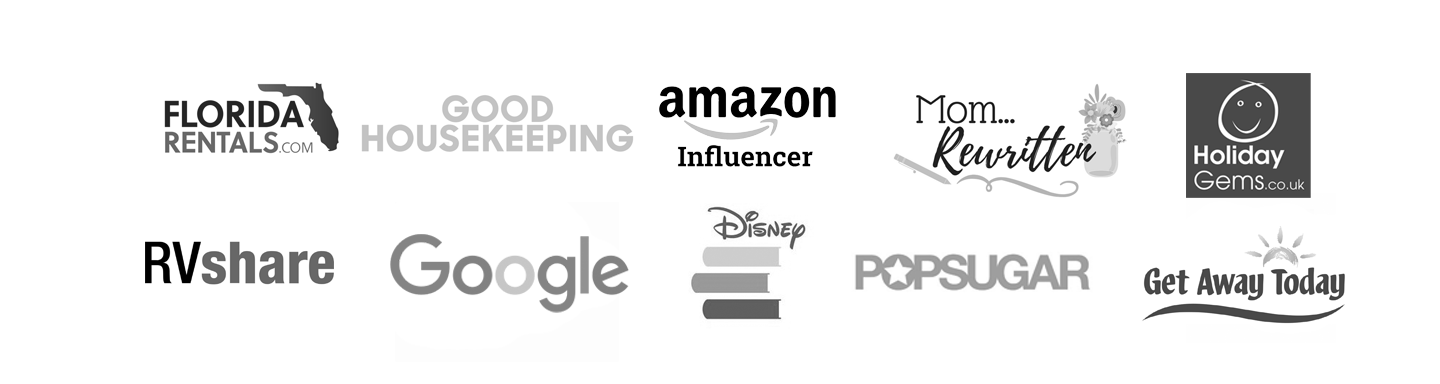How to Start a Blog From Scratch Course Day Two
Hey, there DAY TWO. Today we learn about building our brand and choosing a theme! Today we’re going to focus on how to get noticed. This lesson is all about branding and setting up your blog theme. Settle in at your computer with your favorite cup of tea or coffee and let’s get started.
You’ll need about 30-45 minutes for today’s task. Here’s the outline.
- Thinking through your brand
- Choose your Theme
- Install the Theme
- Customize your theme and get it ready.
This is a super easy day that can make all the difference as you move forward.
What are You Showing the World?
Okay guys, so let’s be clear here that figuring out your personal or business branding is NOT something that gets done in 30 minutes. It just isn’t. But, a little thought now, can you help with choosing a theme. And you can always go back and adjust things as your brand becomes clearer. Here are a few things to consider.
Chances are you already know what you like! If you’ve been living with yourself for any amount of time you will know what colors, you like. Are you drawn towards simple ( lots of white space on the screen) or complicated ( less white space on the screen). Do you like menus on the top or on the side of web pages? Take a minute and visit your favorite website you go to for fun. No, not Target. An actual site or blog you visit often. Is this you? What do you like about it? Look at your room, apartment, or house. What colors do you use? Do you have any quotes or typography art at home? What font are those in? Do you like script font, all caps, or times new roman? ALL of these things will make up something known as your “Brand”. Hence the word branding.
Okay- so once you’ve thought about, or written down, your favorite things… see if you can find some of those elements in a theme. So that when people visit your blog, they get a glimpse of who you are and what you like. You can do a deep dive into some branding options with canva.com. In fact, we recommend taking time to learn this platform, because it is invaluable when it comes to creating your logo, pins, Facebook headers, Instagram highlights, etc. Read Canva’s Brand Building Guide.
Starting a Blog | Choosing your Theme
- Open up Bluehost, or wherever you purchased Hosting from.
- Sign in to the blog you made yesterday.
- Find your WordPress admin page. This will bring you to your blog. You can access this directly through a WordPress admin login. It will look something like this. https://your domain name /wp-admin/
- Go to Appearance- Go to Themes
From here you can choose a FREE theme. Perfectly acceptable and where most everyone starts, or you can grab a Paid theme.
Peruse the options and see what you like. Frankly, a theme choice can get personal based on what you need! Are you a photographer? If so, you will need something with lots of picture space. A writer? Maybe a single column would work best for you. A baker? You’ll want to find a theme with recipe card shortcodes. A traveler? Maybe find a theme with map integration. So. Many. Options.
Browse through and see if you can find one that feels like you. That feels like your blog. If someone was searching for what you have to offer, they wouldn’t be surprised that this is what your blog looks like. If you want to jump in head first with a Paid theme you can do that too. We like Creative Market for finding the best, and most beautiful paid themes. You can also just find your favorite websites, scroll to the bottom and see what theme they use, then find that theme in a google search.
Starting a Blog | Installing your Theme
In your WordPress site, which you accessed earlier through Bluehost, here are the steps to install.
- Go to Appearance
- Choose Themes
- Find a Theme you Like
- Hover over the theme and click “Install”
- Then click “Activate”
- Once the theme is activated you will be brought to the page where the theme is installed
- Click Customize
Starting a Blog | Customizing your Theme
Customizing your theme is where the magic happens. So get ready to dig in and play with this step. Depending on what theme you chose you may have a different set of customizing options. Go through the sections below in your theme and edit as needed. Note, this could take days of playing before you land on a layout you love.
General Settings: This area can be named different things in different themes, but in general, what is in this box will show up in the footer of your website. So you’ll want to make sure your site name and copyright year are in this box.
Site Identity: This area is the place where you confirm your site title and tagline and upload your logo. If you don’t have a logo yet, no worries! You can always add one later.
Headers, Sliders, Front Pages, Blog Feed, and More: Many themes have sliders at the top where you can customize what pictures you want there. Or you can just set a main header image for your site. You also decide if you want your site to make the front page a “Static Page” or a “Blog Post”. For a blog, we recommend choosing “Blog Posts”. This will give your readers something fresh to look at every time they visit your site.
Widgets: A widget is simply a “thing” that you can add to your blog sidebar or footer. An image, a box of text, a map, a set of social links, a blogroll, a tag cloud, etc. Those are all widgets. If your theme comes with an “About Me” widget, be sure to add that to your sidebar. You can upload of photo of yourself in your blog “Media Library” and link to that photo through your about me widget. Lots of options with theme widgets so read through your choices and choose a few to start.
Colors and Fonts: Your theme may have the option of changing the colors or font. If so, adjust these options to what feels best for you. Again, these can always be changed as your brand changes. So just choose what feels good for now.
Menus: Themes usually have a few menus, a primary menu (a collection of your categories, pages, or topics that you create), and a social menu (where you input links to all of your socials). Some also have secondary menus. You will need to create categories or pages on your blog before you can add them to your menu. But this is where you will create those once you’re ready.
Additional CSS: This is considered pro territory, and where you create custom code for your site. Don’t add anything here unless you know how to code. Your theme will work perfectly without any additional instruction in this area.
Starting a Blog | Theme and Branding
And there you have it! You have can cross “Setting Up Your Theme” off your list! Because it’s done.
Tomorrow we dive into the nitty-gritty of being a Blogger. Writing Blog Posts is up next and we’ll learn a little about how you can make money with this new career path.
Return to How to Start a Blog Course Day One
Move Forward to How to Start a Blog Course Day Three