When you’re traveling to Walt Disney World, the My Disney Experience app is one of the most helpful tools you can use to help you navigate the ins and outs of your trip. The My Disney Experience app can be a great resource for most situations at Walt Disney World. While this list may not be conclusive, here are the most common things you can do with the My Disney Experience App.
Contents
- 1 My Disney Experience App
- 2 My Disney Experience App Acts as a Park Ticket
- 3 Get your room number and open Your Resort Room
- 4 Mobile Order at Quick Service Restaurants
- 5 Mobile Checkout at Select Gift Shops
- 6 Join a Virtual Queue with the My Disney Experience App
- 7 Check-in for Dining Reservations on the My Disney Experience App
- 8 Annual Passholders can Make or Modify Park Reservations for
- 9 Check Disney World Current Capacity
- 10 See Disney Bus Arrival Times
- 11 Check Disney Ride Wait Times
- 12 Check Disney Showtimes and Parade Times
- 13 Chat with a Cast Member
- 14 Make Lightning Lane Multi Pass and Single Pass Selections
- 15 Check Disney World Park Hours
- 16 Get a Map of the Disney Parks
- 17 Connect your Disney MagicBands
- 18 Add your Disney MagicMobile Pass to your Digital Wallet
- 19 See Disney Annual Passholder Good to Go Days
- 20 Save your Parking Information with the Car Locator Feature
My Disney Experience App
The My Disney Experience app is a must-have for your Walt Disney World vacation. As the Disney World Planning App this mobile app includes tons of things to help you plan and enjoy your vacation. Not one of those “must-haves” that you really don’t need. But an actual must-have. Not only does it contain important information about your trip, but it’ll also help with planning meals and snacks, rides, and more. Also known as MDE, this disneyworld app can make your Disney traveling life a whole lot easier.
Disney World App Download for Apple and Android
We always recommend downloading the app prior to your trip and taking some time to learn how it works. At least one person in your party will be using it for most of the trip, so it’s important that someone is familiar with what the app can do, and how to use it. This can easily be found in the app store. Just type in My Disney Experience and a Walt Disney World app will show up. That’s it! Download that and let’s get started. Here are some of the best ways your My Disney Experience App can help you.
- Download the My Disney Experience App in the Apple Store
- Download the My Disney Experience App in the Google Store
My Disney Experience App Acts as a Park Ticket
As the Disney World Mobile App you can access everything you need regarding your Disney Vacation. In fact, in your MDE app, you can actually access your Disney Park Tickets. This is especially helpful for those who didn’t opt to get a Magic Band and don’t want to fuss with taking out a physical ticket each time it’s needed. Just click the 3 small lines on the bottom right, and click “Tickets and Passes”. Your tickets will show up there and you can use them to scan into the Parks! Everyone who is linked to your account will have tickets show up here. Just swipe to the left and more tickets will appear here.
If you booked a Walt Disney World vacation package, you receive complimentary tickets to mini golf at Walt Disney World as part of that. Those tickets will also show up in this area.
Get your room number and open Your Resort Room
In the Disney World experience app, if you’re staying at a Disney Resort, on property, then you can use your phone to get your room umber and open your door. Note, this only applies to guests staying at a Walt Disney World Resort and doesn’t include Good Neighbor Hotels or the Orlando Hotels near Disney Springs. On the home screen, scroll down to “My Resort” Click that, and if your room is ready, your room number will show up and next to it will be a button that says “Unlock Door” Click that and hold it against your door lock and it will magically open.
Mobile Order at Quick Service Restaurants
If you’re going to Walt Disney World during a busier time or just want to save time in general, you should be using mobile order when possible. Mobile ordering at Quick Service Restaurants can help you get your food a bit faster and skip the lines. From the home screen, click the “+” button, then click “Order Food” If the restaurant you want has mobile ordering, it’ll appear along with times to get your food. You can find a quick guide to mobile order at Walt Disney World here.
Mobile Checkout at Select Gift Shops
If you’ve ever been to the Emporium at Magic Kingdom at the end of the day, then you probably know how incredibly crowded it can get. This is where Mobile Checkout becomes the true hero of your Disney trip. It’s easy! Just scan the QR code in the shop, scan each item, and checkout. You’ll need to check in with a Cast Member who will look over your receipt and offer a bag if needed, and then you’re on your way. It’s usually faster than standing in lines when it’s busy.
Join a Virtual Queue with the My Disney Experience App
Hoping to ride Guardians of the Galaxy: Cosmic Rewind? You’ll either need to join a virtual queue or purchase a Lightning Lane. Virtual Queue spots aren’t as difficult as you might imagine. You just need to know how to access them. And well, make sure you’re on time for those virtual queue drop times at either 7 a.m. or 1 p.m.

Check-in for Dining Reservations on the My Disney Experience App
When you arrive for your Disney Dining Reservation, there is no need to go to the host stand unless you want to! You can easily check in on the My Disney Experience app. You can do this either by scanning the QR code near the host stand. Or by simply going into your plans, and next to the dining reservation, click “check-in”. You’ll usually need to wait until about 10-15 minutes before your reservation to check in. This is especially convenient for times when the restaurant is extremely busy. Those host stands can get pretty long lines, so it’s a great way to save some time.
Annual Passholders can Make or Modify Park Reservations for
Hopefully, you’ll have all of your Park Reservations made well before you arrive at Walt Disney World. But if you have a change in plans, or maybe you’ve added an extra day and now need a new Park Reservation, you can easily do this in the MDE app. Just go to the home screen, click the “+” button, and click on “Make or Modify Park Reservations”. This will actually take you outside of the app and into the mobile Walt Disney World site. Here you can make your Park Reservations as availability allows. ( Park Pass Reservations are required at Walt Disney World until January 9, 2024).
Check Disney World Current Capacity
Whether you’re checking Park Hopping privileges or just want to know the Magic Kingdom capacity for today, the My Disney Experience App can tell you that! This Walt Disney World App shares real time push notifications to notify guests of Park Hopping capacity limitations, and park capacity limits. So, if you’re traveling during the busiest of times, be sure to check the capacity of Disney World in the My Disney Experience App. And make sure notifications are on! Annual Passholders can check the Annual Pass Park Passes Availability Calendar to make sure they can get in the parks. And the Disney Ticket Availability Calendar can also give you the insights regarding the Disney World Maximum Capacity limits.
See Disney Bus Arrival Times
A major perk is that this app doubles as the Disney World Bus Schedule App. Meaning, if you’re staying at a Disney Resort, you can check your resort page for when each Disney Bus will arrive at your hotel. This helps immensely if you’re trying to time heading to the bus stop. While, sometimes Buses at Walt Disney World are not the most convenient, it is a service that comes with your resort stay, so you might as well take advantage! They’re supposed to come about every 20 minutes. But any seasoned Disney goer can tell you that this is often not the case. Sometimes it takes 10 minutes, sometimes 35. In the case of large resorts with multiple stops like Caribbean Beach Resort or Coronado Springs, it can sometimes be much longer. Knowing when the bus should be arriving at your resort can make waiting much less painful. This is especially true if you’re traveling with little ones, or if you’re traveling when it’s hot.
To see bus times, go to the home page, and scroll down to the area where it shows your resort. Click “My Resort”, scroll down, and swipe left until you see “Bus Times”. This will show you when the next bus will be arriving, and you can plan when you’d like to leave your room. Just a word of caution on this. Sometimes the bus arrives a little earlier than anticipated. Because of that we usually recommend planning to leave your room a few minutes earlier than you think you need to just in case that happens.
Check Disney Ride Wait Times
When you’re trying to plan your Disney day, a lot of times ride wait times will dictate what you can get done. But before you head over to an area for a specific ride, be sure to check out the wait times. Sometimes, you may want to wait for a queue to go down, and that can save you some steps. Which can also save you some time. Certain times of day when ride wait times typically go down are during meals, during the parade, during nighttime shows and fireworks, and in the case of Animal Kingdom and sometimes Hollywood Studios, at the very end of the day.

Check Disney Showtimes and Parade Times
Whether you’re perfecting your Disney Parade Strategy or just want to make sure you don’t miss Santa Claus at Hollywood Studios, you can check the My Disney Experience App for showtimes and parades. Things like the Festival of Fantasy Parade and Happily Ever After have set times you can find in the app. Plus all the shows featuring cultural performances in the World Showcase in EPCOT are also listed. During the holiday season, you can see times for things like Santa Claus’ Merry Motorcade in Hollywood Studios and the Holiday Storytellers as part of the Festival of Holidays.
Chat with a Cast Member
Need to ask a general question and can’t find the answer? The Chat with a Cast Member feature can help you with that! The chat feature is located behind the three lines at the bottom right of the screen. Just click it, scroll down, and click “Chat With Us”.
Make Lightning Lane Multi Pass and Single Pass Selections
If you’re planning to use Lightning Lane Multi Pass during your trip, the MDE app is where you’ll purchase this and make your selections. Purchasing the Multi Pass, or Single Service is easy. And if you’re planning to choose your rides in each park ahead of time, you can do this in the app. As a Disney Resort guest you can choose your rides up to 7 days in Advance of your trip. Purchase Lightning Lane Multi Pass through the app and follow the prompts to make your selections.
Check Disney World Park Hours
Disney for some reason really likes to change their hours. Sometimes even kind of at the last minute. This seems to be more of a post-pandemic thing since I don’t really remember ever noticing it as much in the past. But when you are planning your days, you can easily check the Disney Parks hours right in the MDE app. It’s actually located right on the home screen. Just scroll down about halfway and choose which Park you’d like hours for. If you click on “All Hours”, it’ll actually show you if there’s an early entry for that day as well as ticketed events and extended evening hours for Disney Deluxe Resort guests.
Get a Map of the Disney Parks
The Parks at Walt Disney World are huge. And it’s easy to get lost! If you didn’t get a paper map at the front of the Park, just click the location tab at the bottom of the home screen. This can help you navigate where you want to go from where you are.

Connect your Disney MagicBands
If you’re using Disney Magic Bands, you can use the My Disney Experience App to connect them to your account. This goes for Magic Bands you’ve purchased on shopDisney.com, the ones you’ve bought in the parks, or from a reseller. Simply open up the My Disney Experience Account and head to the badge that says “MagicBands and More.” From here you can connect your Magic Band by selecting Add Magic Band, as well as see all your current magicbands.
Add your Disney MagicMobile Pass to your Digital Wallet
Did you know that when you have tickets for Disney parks, they can be added to your Digital Wallet on your phone? Allowing your phone to be used as a ticket is simple if you just open the app. But you don’t even have to go that far if it’s already added to your wallet. Just head to the My Disney Experience App and click the badge that says Disney MagicMobile. From here you can select a “card” that has your park tickets and add it to your phone wallet. Then you can just use your phone wallet whenever you want to scan in for the park and connect photos to your account.
See Disney Annual Passholder Good to Go Days
If you’re a Disney Annual Passholder, then even after the park pass reservations are lifted for resort vacationers on January 9, 2024, you will still need a Park Pass Reservation to enter any Disney Theme Park. As such, Disney has rolled out Good to Go Days. This is when Disney Season Passholders may enter the theme parks in 2024 without needing a park pass reservation. Though Blockout dates will continue to apply like they do today. The theme park reservation calendar, Annual Passholder admissions calendar and My Disney Experience app will show days that are good-to-go. The first Disney Annual Passholder Good to Go Days will be released on January 11, 2024 and then added periodically and may be released days or weeks in advance.
Save your Parking Information with the Car Locator Feature
Available at select locations across Walt Disney World Resort, this feature within the My Disney Experience App can help you remember where you parked while at Disney Parks.
- After parking your vehicle, open the My Disney Experience app and tap the car locator card on your home screen, or check the menu.
- Follow the prompts to manually enter your parking information. If you enable Location Services on your device, car locator can help fill in details for you.
- When you’re ready to leave, return to car locator for your parking information. If you’ve enabled notifications, the app will remind you where you parked.
The Disney Car Locator feature is available if you’ve parked in any of the following places at Disney World.
- Magic Kingdom Park
- EPCOT
- Disney’s Hollywood Studios
- Disney’s Animal Kingdom theme park
- Disney’s Blizzard Beach water park
- Disney’s Typhoon Lagoon water park
- Disney Springs
- ESPN Wide World of Sports Complex
How much does the My Disney Experience App cost?
It’s free! Apple and Android users can use this app at no charge.
Does everyone need their own My Disney Experience app?
Nope! Each person who wants a hand in the planning, like managing dining and rides, will want to have the app downloaded. Ideally, each person that is using the app should have their own MDE account. That being said, more than one person can be logged into the same MDE account at the same time. So if only one person in your party has their own account, each person can still access the app.
As you can see, the My Disney Experience is an extremely useful tool for your Walt Disney World vacation. While many people don’t love the idea of being on their phone the whole time they’re on vacation, getting used to the app and how it can help you is very beneficial. We recommend just grabbing a portable phone charger and being prepared to use the app when you need it!

Melanie Renee is a photographer, writer, designer and mom. Visiting Disney destinations since 2010, she is also an Authorized Disney Vacation Planner. When she's not creating her next coffee recipe, or designing apparel at Polka Dot Pixie Shop, she's seeking beautiful sunsets and planning her next trip .






















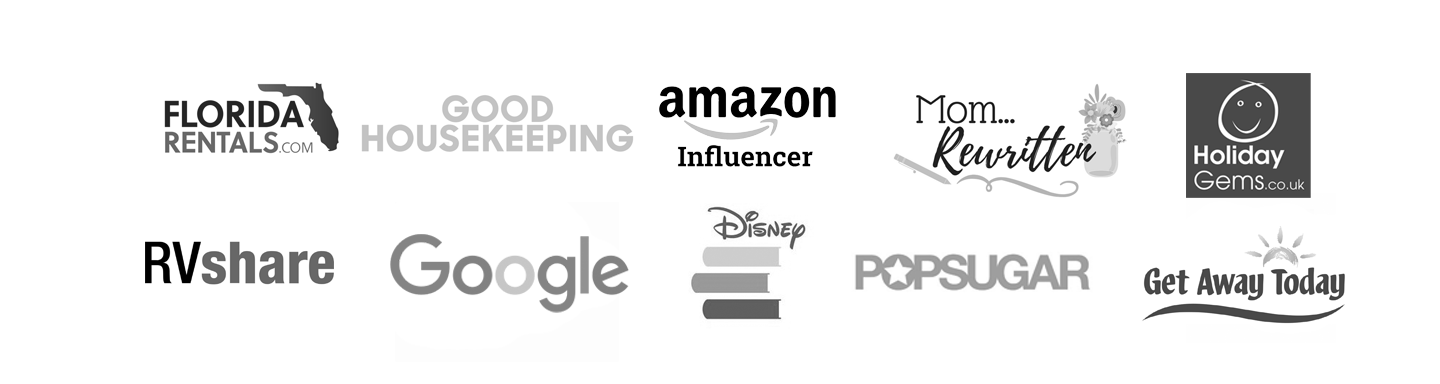
You must be logged in to post a comment.